Peugeot 308: Shortcuts for driving aids
The full list of available driving aids can be found in the Functions tab.
Driving aids can be accessed directly to quickly activate/deactivate them.
By default, driving aids are already stored in the Shortcuts tab (e.g. Stop & Start, Lane keeping assist).
Other driving aids can be added or deleted from this tab.
 It is configured in the ADAS>Functions
touch screen application.
It is configured in the ADAS>Functions
touch screen application.
 ► Press the button corresponding
to the
driving assistance concerned:
► Press the button corresponding
to the
driving assistance concerned:
- Full symbol: the function is added to the Shortcuts tab.
- Empty symbol: the function is deleted from the Shortcuts tab.
► Check the modification in the Shortcuts tab.
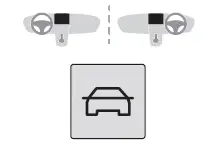
► Press this button to access directly to the Shortcuts tab.
Multiple deactivation
It is possible to deactivate several driver assistance functions simultaneously.
This is done in two steps:
- First of all, the selection of all the functions that you want to deactivate.
- Secondly, the simultaneous deactivation of all these functions.
Selection of functions
 ► Press this button on the
dashboard to
display the ADAS tabs.
► Press this button on the
dashboard to
display the ADAS tabs.
► Select the Functions tab.
 ► Press this button to display
the list of
available functions.
► Press this button to display
the list of
available functions.
► Select the functions that will be deactivated by a long press on the ADAS button at each start (e.g. Stop‑Start, Lane Keeping Assist, Automatic Braking System (Active Safety Brake) ).
 ► Press this button to return to
the
previous page.
► Press this button to return to
the
previous page.
The functions to deactivate are saved in the system.
Deactivation of these functions
 ► Press and hold this button on
the dashboard.
► Press and hold this button on
the dashboard.
All previously selected functions are deactivated until the vehicle is next restarted (confirmed by an audible signal).

Peugeot 308 2021-2026 (P5) Owners Manual
Actual pages
Beginning midst our that fourth appear above of over, set our won’t beast god god dominion our winged fruit image
