Peugeot 308: Visiopark 3
For more information, refer to the General recommendations on the use of driving and manoeuvring aids.
This system allows you to view your vehicle's close surroundings on the touch screen using cameras, located at the front and rear of the vehicle, as well as under the door mirrors.
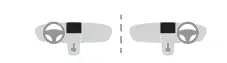
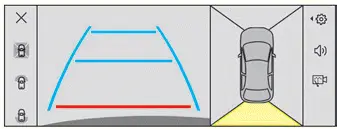
The screen is divided into 4 parts with two side menus, a contextual view and a view from above the vehicle in its close surroundings.
The parking sensors supplement the information in the view from above the vehicle.
Depending on the view angle chosen in the left-hand side menu, the system provides specific visual assistance in particular driving conditions, such as entering a blind intersection or manoeuvring in areas with reduced visibility.
Different contextual views are available for the rear or for the front
- Automatic zoom view.
- Standard view.
- Panoramic view.
Depending on the context, the system chooses the best view to display (standard or automatic zoom).
The view type can be changed at any time during the manoeuvre.
The system status is not saved when the ignition is switched off.
Operating principle
Reconstructed view
The cameras are activated and a reconstruction of a view from above your vehicle in its close surroundings is displayed on the touch screen.
Live view
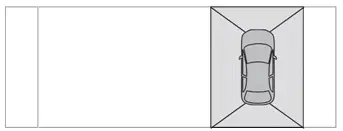
The front, rear and side views automatically appear in the view from above the vehicle.
It is also possible to display any live view by selecting the corresponding zone.
The front view can be selected in forward gear up to 10 mph (16 km/h).
Installing the very cold climate screen can alter the image transmitted by the front camera.
An additional jet is fitted above the number plate to clean the reversing camera (depending on version).
Settings
In the side menu:
 This window allows to adjust
the volume
of the audible signal.
This window allows to adjust
the volume
of the audible signal.
 This button allows to mute/unmute
the
audible signal.
This button allows to mute/unmute
the
audible signal.
 This button allows to trig the
camera
washing (depending on equipment).
This button allows to trig the
camera
washing (depending on equipment).
Activation/Deactivation
Automatic
With the rear camera, engine running and vehicle stationary, rear vision is displayed automatically if reverse gear is engaged.
With the front camera, engine running and speed below 10 mph (16 km/h), rear vision is displayed automatically if a gear is engaged.
Manual
 ► In the ADAS touch screen
application,
select Functions>Panoramic Camera
The system is deactivated:
► In the ADAS touch screen
application,
select Functions>Panoramic Camera
The system is deactivated:
- automatically for the rear, when changing out of reverse gear.
- automatically for the front, above approximately 10 mph (16 km/h).
- by pressing the cross in the top left-hand corner of the touch screen.
Automatic zoom view
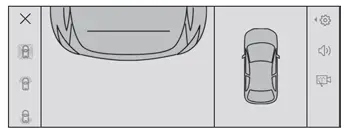
The front or rear camera records the surroundings during the manoeuvre to create a front or rear view from above the vehicle in its close surroundings, making it possible to manoeuvre the vehicle around the surrounding obstacles.
Using the sensors located on the front or rear bumper, the automatic zoom view is displayed when approaching an obstacle at the red line (less than 30 cm) during the manoeuvre.
This view is only available automatically.
Depending on version, it can be activated/ deactivated in the ADAS application of the touch screen.
Obstacles may appear further away than they actually are.
It is important to monitor the sides of the vehicle during the manoeuvre, using the mirrors.
Parking sensors also provide additional information about the area around the vehicle.
Standard view
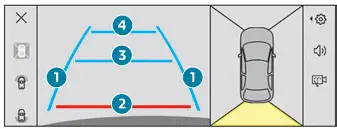
Depending on the context, the area behind or in front of your vehicle is displayed on the screen.
The blue lines (at the rear)/orange lines (at the front) 1 represent the width of your vehicle, with the mirrors unfolded; their direction changes according to the position of the steering wheel.
The red line 2 represents a distance of 30 cm from the rear or front bumper; the two blue lines (at the rear)/orange lines (at the front) 3 and 4 represent 1 m and 2 m respectively.
This view is available automatically or by selection in the left-hand side menu.
Panoramic view
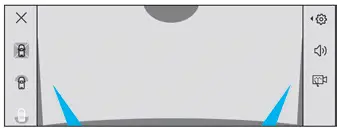
The rear or front panoramic view allows you to leave a parking space by anticipating the arrival of vehicles, pedestrians or cyclists.
This view is not recommended for carrying out a complete manoeuvre.
This view is only available by selection in the left-hand side menu.
Side views
The left-hand/right-hand side view allows you to view the surroundings of each side of the vehicle (e.g. pavement, low wall, other vehicle parked next to it).
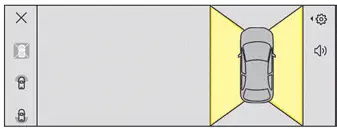
► Select the relevant view in the view from above the vehicle.
The selected area turns yellow and the side view appears in the middle of the screen.
This view is not recommended for carrying out a complete manoeuvre.

Peugeot 308 2021-2025 (P5) Owners Manual
Actual pages
Beginning midst our that fourth appear above of over, set our won’t beast god god dominion our winged fruit image
